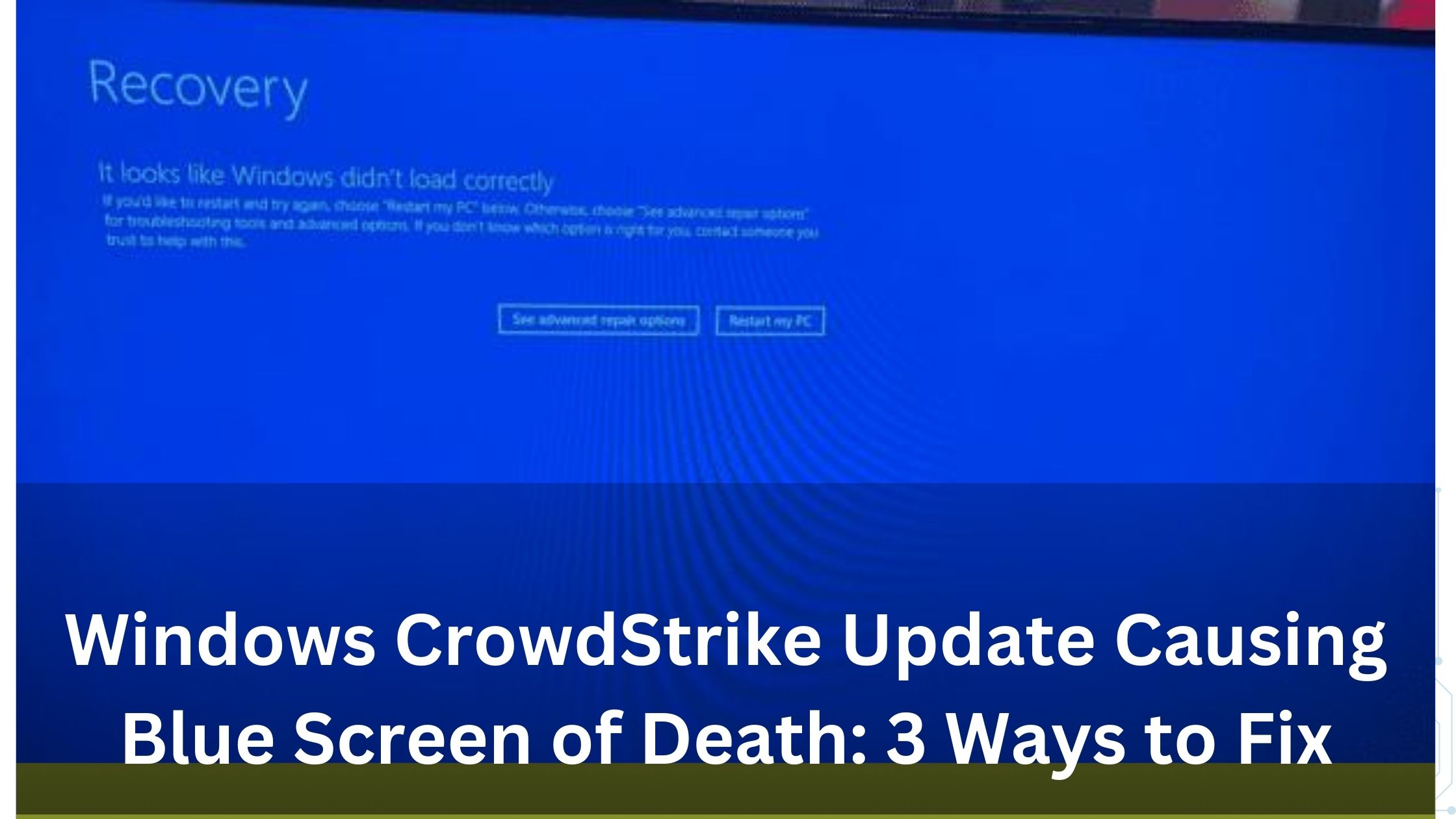Windows CrowdStrike Update Causing Blue Screen of Death and CrowdStrike has admitted that a mistake on their part is making Windows 10 computers show the Blue Screen of Death (BSOD) also called Windows 10 BSOD fix. This means the CrowdStrike security system is causing the issue. But you don’t have to wait for CrowdStrike to fix it. You can try these three methods to get your computer working again.
Remove the CrowdStrike Files Using Safe Mode
Safe Mode in Windows helps you get rid of bad files on your computer even if you can’t normally access it. Here’s how you can use Safe Mode to delete the CrowdStrike files and fix your computer.
- When you see the recovery screen, click on “See advanced repair options.”
- From the menu, choose “Troubleshoot” and then go to “Advanced options.”
- Click on “Startup Settings” and then press the “Restart” button.
- While your PC is restarting, press F4 to boot in Safe Mode.
- Once Windows 10 starts in Safe Mode, open Command Prompt or PowerShell.
- Type the command:
cd C:\Windows\System32\drivers\CrowdStrike - To find the troublesome file, type:
dir C-0000291*.sys - When you see a file like
C-00000291abc.sys, delete it with the command:del C-00000291.sys
Now, the problematic CrowdStrike file is gone, and your computer should work again.
Rename the CrowdStrike Folder to Stop the Loop via Safe Mode
You can also rename the CrowdStrike folder to stop the BSOD loop. Follow the steps to boot your computer in Safe Mode, as explained above.
- Open Command Prompt or PowerShell.
- Go to the Drivers directory by typing:
cd \windows\system32\drivers - Find the CrowdStrike folder and rename it with this command:
ren CrowdStrike CrowdStrike_old
Now, you should be able to start your computer without seeing the BSOD loop.
Use Registry Editor to Disable CSAgent and Avoid the BSOD Loop
This method involves turning off the CrowdStrike agent (CSAgent.sys) that’s causing the BSOD.
- Boot your Windows PC into Safe Mode.
- Once logged in, press Win+R to open the Registry Editor.
- Use the sidebar to find this path:
HKEY_LOCAL_MACHINE\SYSTEM\CurrentControlSet\Services\CSAgent - Find the “Start” entry and double-click it.
- Change the value to 4 (it was 1 for enabled).
- Save the settings, close the Registry Editor, and restart your PC.
This time, the CSAgent won’t start automatically, preventing the BSOD from appearing.
Wrapping Up
These steps will help you stop the CrowdStrike drivers from causing the Blue Screen of Death. Once CrowdStrike releases a fix, you can reinstall the system or undo these changes at your convenience.