When Microsoft launched Windows 7 in 2009, it was massively successful.
Users worldwide started to praise Windows 7 due to its simplicity, stability, and clean interface.
However, as time passed, Microsoft focused on developing more secure operating systems like Windows 10/11 and on January 14, 2020, it finally bid goodbye to Windows 7.
About Windows 7 KBKB4534310 Update
Before Windows 7 officially died, Microsoft rolled out two new updates over four days.
It released KB5022338 as the final security update for Windows 7, which was also part of the Extended Security Updates (ESU) program.
The next one was released four days after – KB4534310, the last free security update for Windows 7.
This one was released just before Microsoft officially ended its mainstream support for Windows 7.
Latest Windows 7 KB4534310 Update Download
It’s very easy to download Windows 7 KB4534310 update, provided the previous security updates are installed. Follow these steps to install this update.
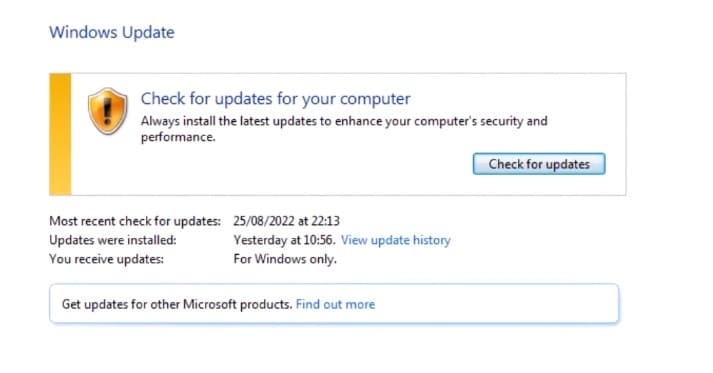
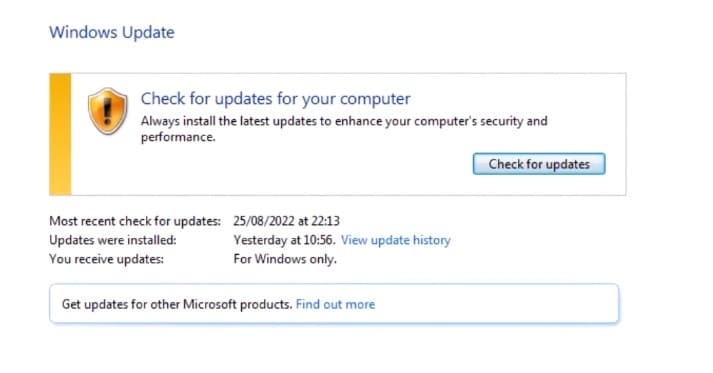
- Launch the Control Panel on your Windows 7.
- When the Control Panel opens, click System and Security.
- On the System and Security screen, click Windows Update.
- On the next screen, click Check for Updates.
However, if you can’t download the update for any reason via the Windows 7 Update tool, you need to grab the Windows 7 KB4534310 offline installers and manually update your PC.
Download Windows 7 KB4534310 Offline Installer
Although this update is said to be downloaded and installed automatically via Windows Update, if it fails, you can download the offline installer and manually install it on your Windows 7 PC.
You can grab the standalone package for Windows 7 KB4534310 Update from the Microsoft Update Catalog website.
Download Windows 7 KB4534310 Update (32-bit and 64-bit)
Depending on your Windows product, you need to download the standalone package for the update accordingly. Simply click the Download button in the last column of the Microsoft Update Catalog page.
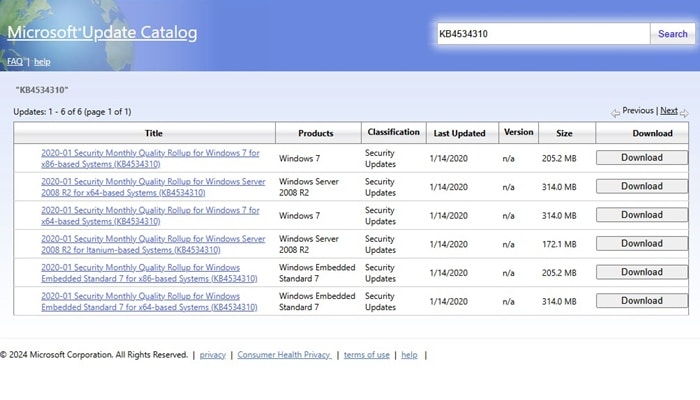
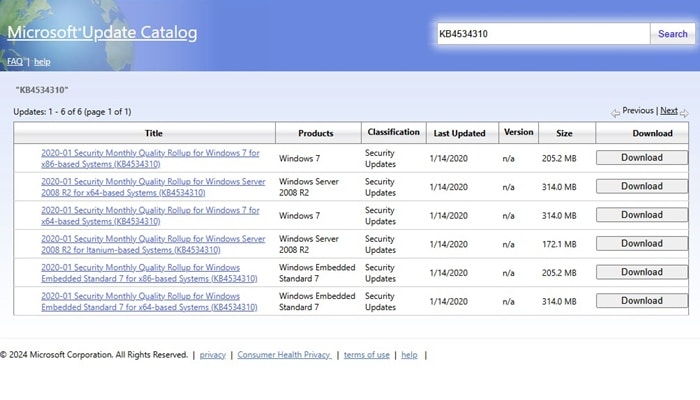
Clicking the Download button will open another page; here, click the link it provides.
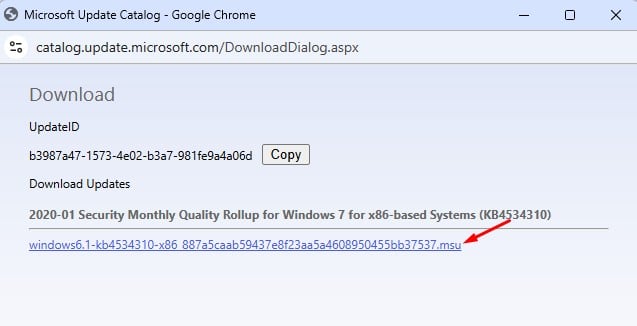
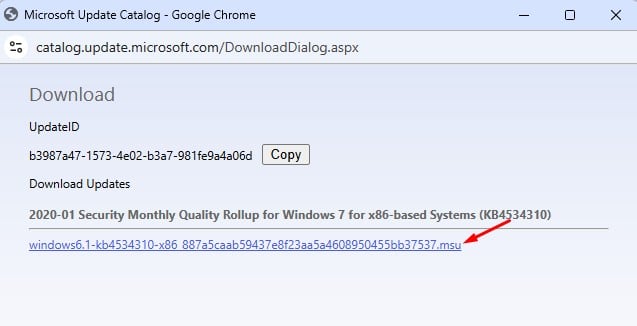
How to install KB4534310 on Windows 7?
As we know, this is a security update; hence, it will be automatically downloaded and installed from Windows Update.
However, if the update fails, you will have to download the security update from the Microsoft Update Catalog website and install it manually.
But, just make sure that the March 12, 2019, servicing stack update (SSU) (KB4490628) and the latest SHA-2 update (KB4474419) released on September 10, 2019, are installed on your PC.
KB4534310 Improvements and Fixes
Windows 7 users who are curious about what the new update will offer will be disappointed as it brings no new features or tools.
It’s just a security fix that addresses problems that were available in the previous updates.
It brings a few improvements & security patches to the Microsoft Scripting Engine, Windows Storage and File Systems, Windows Server, and Windows Input and Composition.
Windows 7 Update KB4534310 Fails to install?
Many Roblox users using the Windows 7 Standard edition have claimed to get an error while installing this update.
The update can even fail to install on a few PC running Windows 7 Professional Edition. This happens if the PC is missing the previous security updates.
Microsoft made it clear on its KB4534310 support page that KB4490628 and KB4474419 are necessary for installing the last free security update.
If you don’t know how to get those updates, you need to get them through the Microsoft Update Catalog page and install them manually.
This Microsoft page tells you everything you’ll need to counter the errors you get while installing this update. Make sure to check out the Prerequisite section of that page.
This guide explains how to download Windows 7 KB4534310 (Final Update). Since Windows 7 has reached EOL, it’s recommended that you stop using the operating system if you care about security and privacy.
If you have a mid-end device, Windows 10 is still the best option to replace Windows 7 and if you are using latest PCs its better to go for Windows 11.

