Graphics processing units (GPU) are important these days, especially if you’re a hardcore gamer like me.
However, what if for some reason, you experience problems with your GPU?
For users with processors that do not have integrated graphics, this can be a real headache because they would be left staring at their black screen.
What happens when you experience a problem with your GPU?
When your PC’s GPU runs into a problem, you may face issues like blurry text, a black screen, screen flickering, and more.
If your GPU is not faulty, modifying some system settings can easily fix most of these problems.
Alternatively, you can just press the Windows + CTRL + Shift + B key to fix all minor graphics-related problems or glitches.
What does the CTRL + WINDOWS + SHIFT + B do?
You will find many Reddit users thanking Microsoft for adding the ‘CTRL+Win+Sift+B’ feature to its Windows operating system.
Not only that, you might also have heard of this shortcut in a few YouTube videos.


So, what exactly does ‘Ctrl+Win+Shift+B’ do, and why does it receive so much love from users? We will know about it in detail.
To clear your doubt, the CTRL+Win+Shift+B and the Win+CTRL+SHIFT+B keyboard shortcuts do the same thing.
So, don’t get confused if I use Windows + ctrl + Shift + B key shortcut in the later part of the article.
So, what’s the purpose of this keyboard shortcut? It resets the graphics subsystem on your machine.
Many users believe that it resets the graphics driver, but that’s a half-truth. It resets the graphics subsystem, and if anything goes wrong during the process, the graphic driver reset is done automatically to reduce the chances of further problems.
When to use the Ctrl+Win+Shift+B Shortcut?
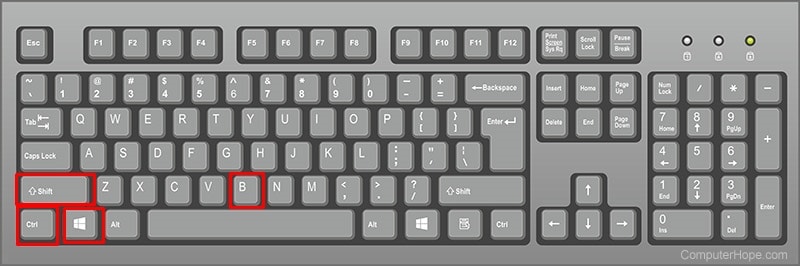
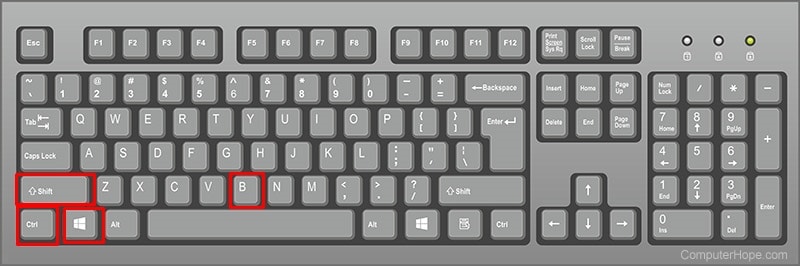
Before you use the CTRL+WIN+SHIFT+B Shortcut, you will have to understand what happens when you press this key shortcut.
It discards the desktop’s surface buffer (where the system stores what you see on your screen) and tells the Desktop Window Manager (DWM) to rebuild the visuals from scratch.
So, when you press the key shortcut, you will hear a beep sound, and your screen will go black for a second.
The black screen indicates that desktop’s surface buffer is discarded and DWM rebuilded the visuals.
So, now things come down to how you will know when to use this key shortcut. Generally, Ctrl+Win+Shift+B deals with black screen issues or frozen desktop screens.
The feature may work if your screen is not responding while playing games, watching videos, or doing similar activities. However, it won’t work with every game and may even crash some.
Is CTRL+Shift+Windows+B Safe?
If you plan to use this key shortcut for the first time, you’re bound to be confused.
You may wonder whether this will fix or invite more problems. Actually, it’s a genuine thought, especially if you aren’t that technical.
The CTRL + Shift + Windows + B shortcut is generally very safe to use because it’s designed to perform quick graphics resets.
It simply refreshes the graphics systems and fixes minor issues like black screen or screen freeze/glitch.
What makes the keyboard shortcut safer is the fact that it doesn’t modify any system settings or files.
Windows+Ctrl+Shift+B Not Working?
If CTRL+Win+Shift+B or Win+CTRL+SHIFT+B is not working, your display or GPU may be experiencing a different problem. The feature just resets the graphics subsystem; it has nothing to do with your faulty GPU, corrupted system files, faulty display, etc.
It can’t even update your outdated graphics card drivers. So, if you’re experiencing problems with your display, you may also want to try resetting the graphics driver from the device manager, running the SFC/DISM commands, checking and ruling out the possibilities of hardware issues, etc.
This guide explains what the CTRL+WIN+SHIFT+B shortcut does and what it can fix. You can use this keyboard to quickly refresh the graphics subsystem on your machine.
However, don’t overuse it, as it can generate unwanted log files and save them on your device, increasing storage usage.

