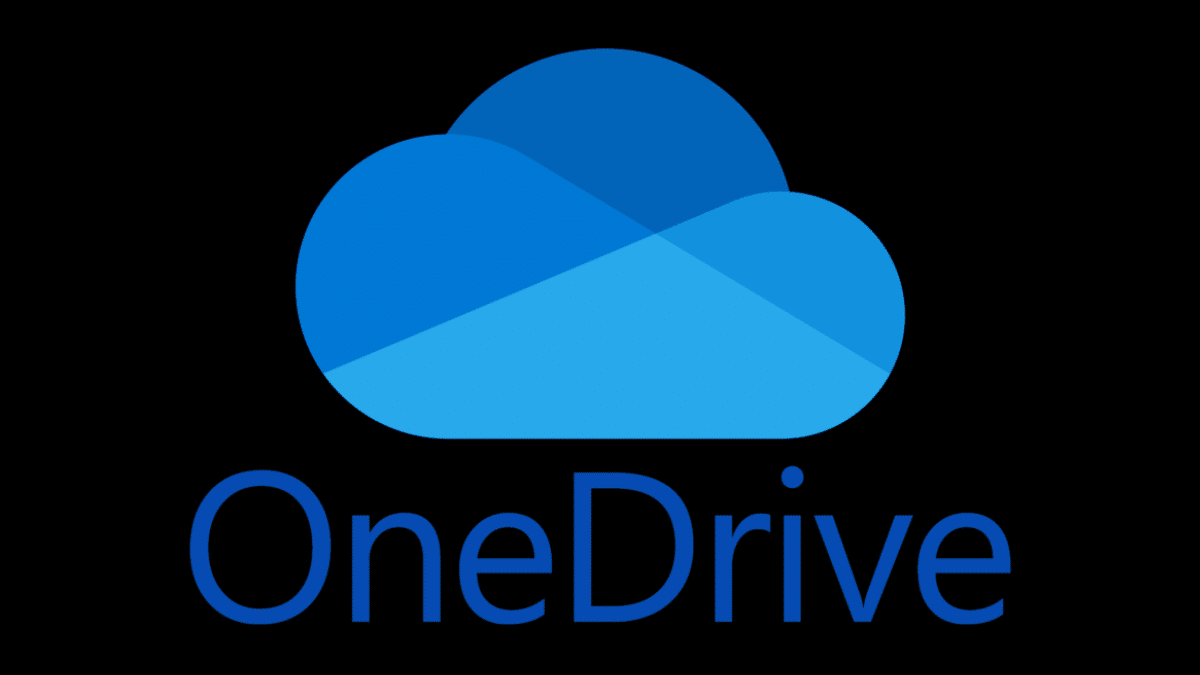Microsoft recently acknowledged a significant issue affecting macOS users of OneDrive that is causing apps to hang or become unresponsive when trying to open or save files in OneDrive.
This known issue, which affects systems running Mac’s latest operating system, macOS Sequoia (also known as macOS 15), is currently being investigated by the Redmond giant.
“Opening or saving files within Desktop or Documents folders can cause the file’s app to freeze. This occurs on macOS 15,” the company wrote in a support document on Friday, acknowledging the new issue in OneDrive.
“We are investigating the issue and will provide more information when available.”
Since the issue is under investigation and no fix is available right now, Microsoft is advising macOS users to force quit the OpenAndSavePanelService process and save their files to locations outside of the Desktop, Documents, or OneDrive folders to avoid further disruptions.
For saving files, affected users can follow the below workaround as recommended by Microsoft:
- Open Activity Monitor(you can find it in the Applications > Utilities folder, or search for it using Cmd + Space to open Spotlight).
- In the search bar at the top right of Activity Monitor, enter OpenAndSavePanelService.
- Please select the process from the list. It may be using a lot of CPU or showing “No response.”
- Click the X button in the top menu bar and then select Force Quit.
- Quit and restart OneDrive.
- You can now save your Office file to another folder location.
For those facing issues while opening files in OneDrive, they can follow the below workaround:
- Open Activity Monitor(you can find it in the Applications > Utilities folder, or search for it using Cmd + Space to open Spotlight).
- In the search bar at the top right of Activity Monitor, enter OpenAndSavePanelService.
- Please select the process from the list. It may be using a lot of CPU or showing “No response.”
- Click the X button in the top menu bar and then select Force Quit.
- Move the file from your Desktop or Documents folder to another folder location.
- You can now open your file as usual.
Separately, Microsoft is also investigating another issue impacting Windows and macOS users. Some users are unable to locate files they know are stored in their OneDrive accounts.
While the company is working to identify the cause and provide a resolution for affected customers, it has provided a workaround for the issue. It advises users to find files manually by browsing to their location using File Explorer or Finder.
“Opening and re-saving the file may improve its discoverability on mobile or at OneDrive.com,” the company said.